LCD Display Features & Operation Guide
The LCD display shows details about your bike such as battery charge, speed, and more! This guide will walk you through the various features of the LCD display. Watch the video below or click through each heading to learn more about the LCD display features and how to use them!
Some models are equipped with an LED display which includes a power button, battery charge indicator, PAS level selector, and PAS level indicator lights. The RadRunner, which is shipped with an LED display, can now be upgraded to an LCD display using the RadRunner display upgrade available for purchase on our website! Take a look at The Scenic Route's blog post about it HERE and our installation guide HERE.
LCD Controls
The LCD display shows the following information:
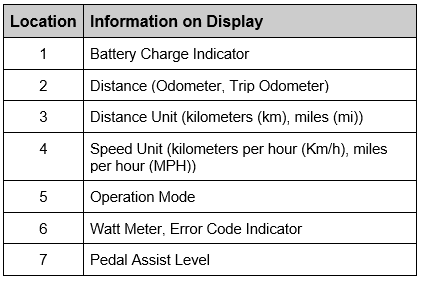
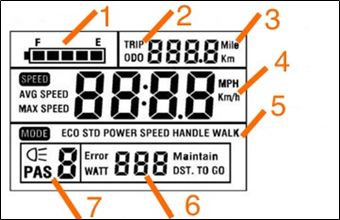
Using the Display
The display remote has three buttons; an up arrow, a MODE button, and a down arrow.


Each button and combinations of the 3 buttons perform a variety of operations and toggle between different information on the LCD Display. Check out the table below to see how you can view different information on your display with the touch of a button!
LCD DisBplay Operations
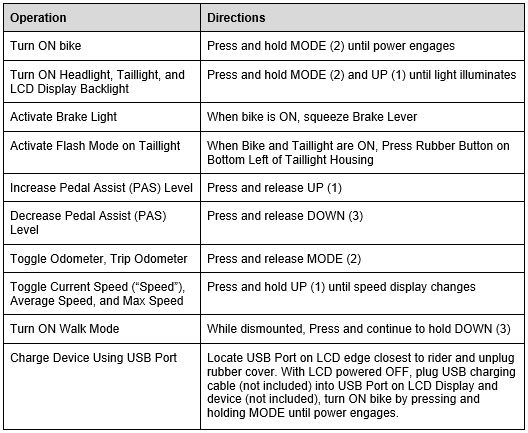
Click HERE to learn more about walk mode.
Walk mode should only be used while dismounted from the bike and with both hands on the handlebar. Always keep at least one hand on a brake lever to allow quick cutoff of the motor assistance if necessary and to maintain control of the bike.
USB Charging
The LCD display has a built-in USB charging port, so you can charge while you ride!
To charge:
- Turn off the LCD display. Press and hold MODE until the display turns off.
- Connect the device to the charging port using a USB cable. Plug a USB cable into the charging port on the display, then plug the the other end into your device.
- Turn on the LCD display. Press and hold MODE until the display turns on.
Note: The USB charging port can charge many, but not all, USB devices. Some devices (e.g., large phones) that require higher power to charge may not indicate that they’re charging when plugged in. If the LCD display reads “USB,” but the USB device doesn’t display its charging indicator, the device is receiving supplemental power more slowly than it’s using power—so the device’s state of charge may decrease, but not as quickly as it would if it weren’t plugged in.
